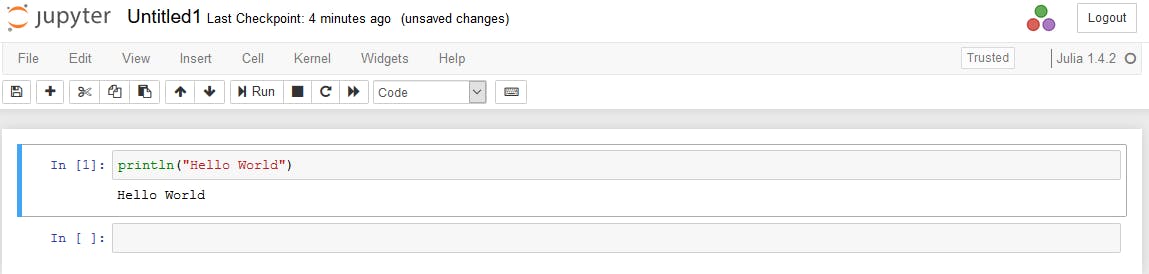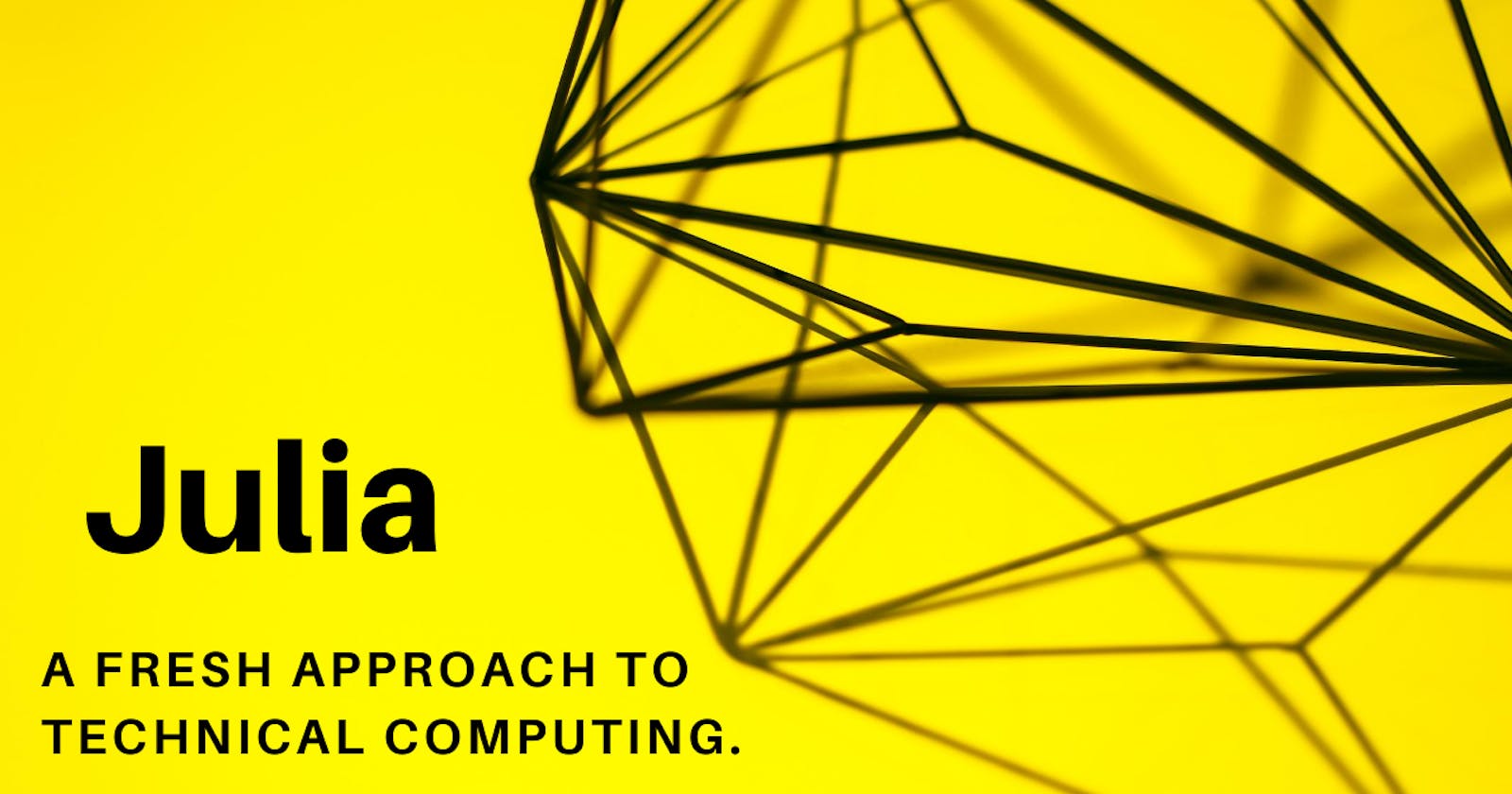The Julia platform, in binary (that is, executable) form, can be downloaded from julialang.org/downloads. It exists for three major platforms (Windows, Linux, and OS X)in 32-bit and 64-bit format, and it is delivered as a package or in an archive version. FreeBSD 64-bit is also supported.
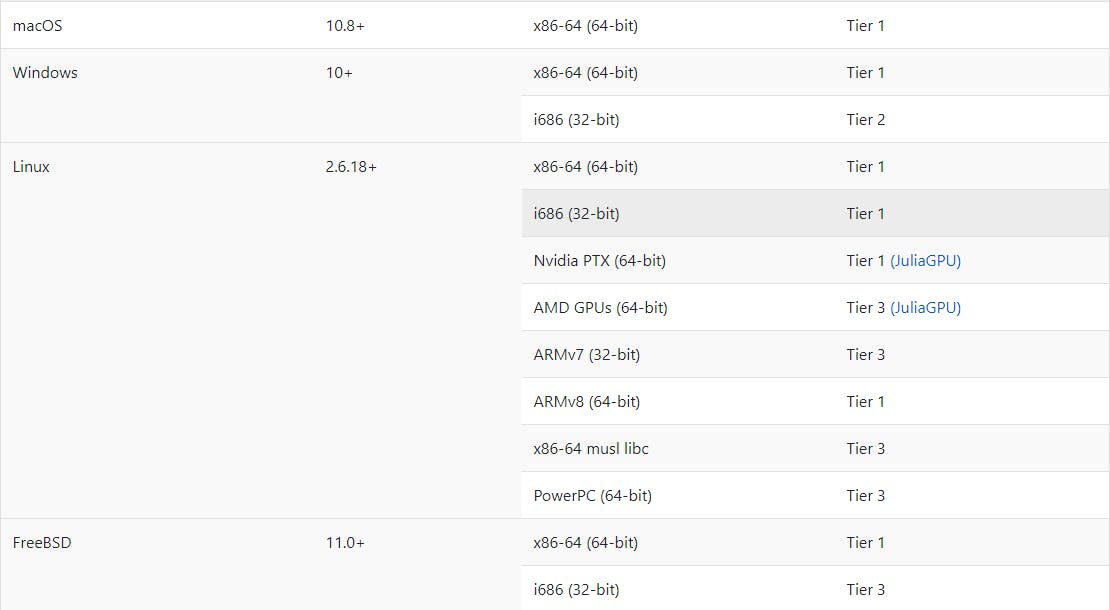
You should use the current official stable release when doing serious professional work with Julia. At the time of writing, Julia has reached its version 1.5.0 production release. The previous link contains detailed and platform-specific instructions for the installation.
Let's see how to install julia box in windows.Before starting keep in mind that your windows os must be version 7 or higher. Now follow the steps:
Firstly download the stable version of julia in your system.
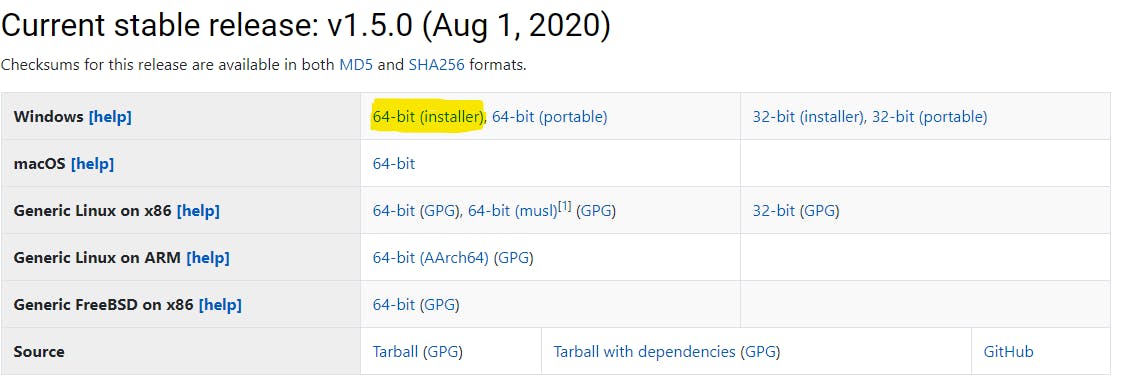 You should download the highlighted version and after it's done start installing it.
You should download the highlighted version and after it's done start installing it.Now go to your downloads and you see julia.exe file just doble click on it and it will start installing itself.

If you successfully installed the julia then it will open the juliabox for you. Julia box is just like cmd or bash it will help us to interact with libraries of julia and to download the packages.
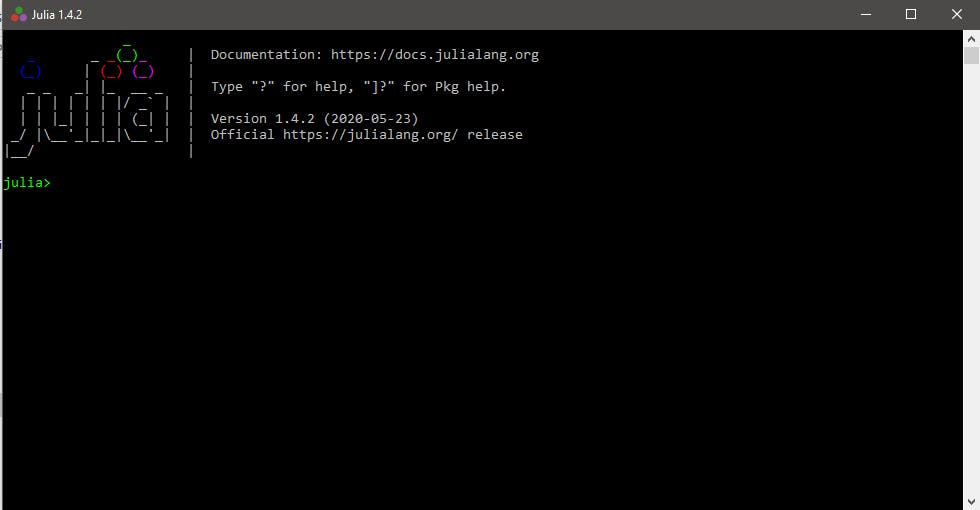
Now let's start integrating julia to jupyter notebook.(I believe you already have jupyter notebook and if you don't then go to this link and download it.https://www.anaconda.com/products/indivi..) to integrate julia to notebook we have to add "IJulia" package to do this you run these commands in your julia box:
First write, using Pkg
write Pkg.add("IJulia") and then hit enter
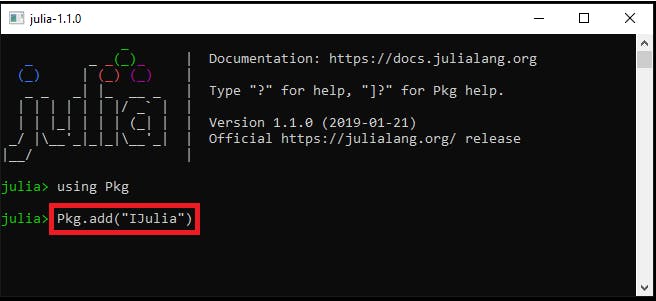
Go to the anaconda and open jupyter notebook and click new and you'll see julia in dropdown list then just click it on and you good to go.
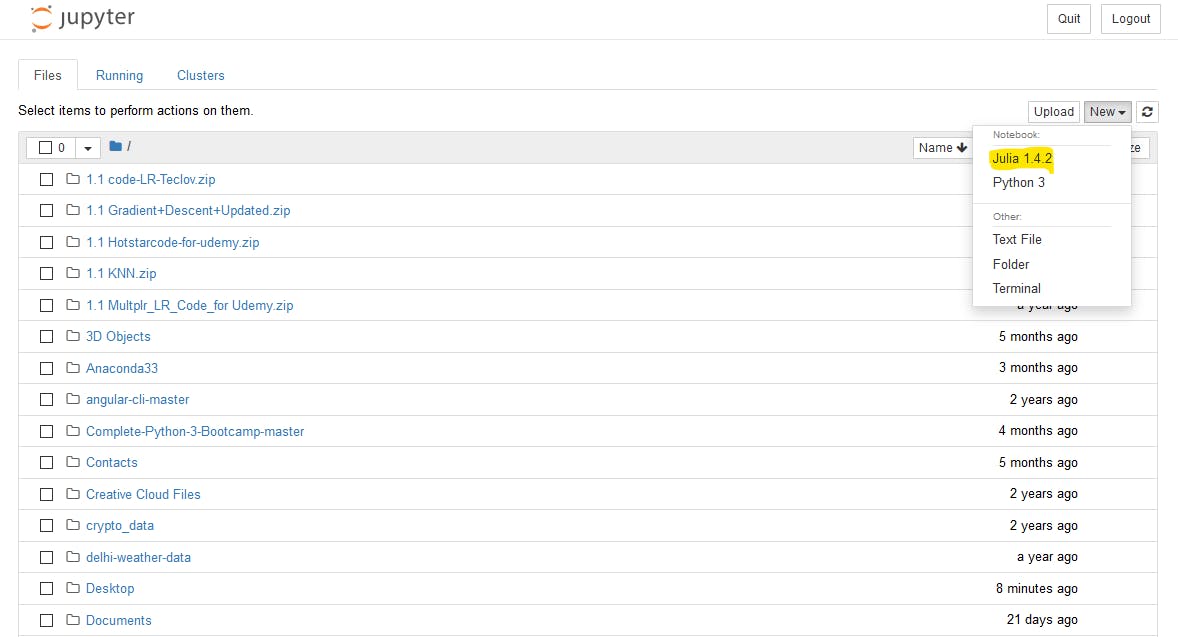
Finally, just play with it and check it if works or not.